Posted by Unknown
18:18
0
Screenshots of your iOS device can come in handy, and not just for those of us that write about such devices. They are useful for demonstrations and obviously for advertising, just look up any app on the App Store and you'll see plenty of screenshots. Screenshot videos are even more useful, allowing developers to give virtual tutorials of their apps. They are especially popular with the gaming community for showing tips and tricks, how to beat levels, et cetera, and just to show off their prowess.
You used to need a third party app to record screen capture video of your iPhone, but with iOS 8 and Yosemite it is fairly simple to do. Here's how:
1. Connect your iPhone to your Mac with the lightning cable.
2. Launch QuickTime Player
3. From the QuickTime File menu, select "New Movie Recording."
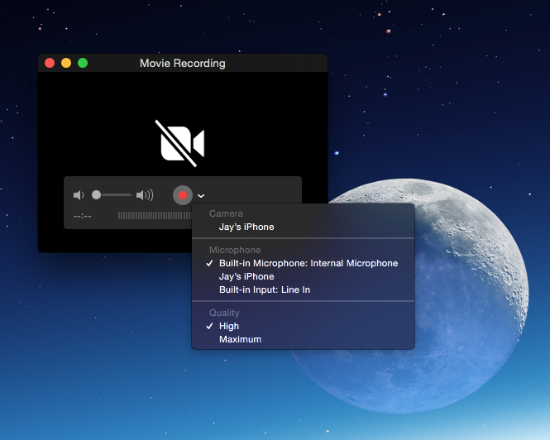
4. A Movie Recording Window pops up. Click the down arrow to the right of the red record button.
5. This brings up a menu where you can select your camera and microphone. Select your iPhone under both Camera and Microphone.
6. Your iPhone's display will show up. Sometimes the recording window stays black until you do something on your phone, so just scroll back and forth on your phone until it comes up in the QuickTime window.
7. Once it is up, hover over the window with your mouse and a small control panel shows up in the lower portion of the window. Set your volume with the slider and click record when you're ready. Now you're recording, so go to your phone and do whatever it is that you want to record.
8. You can stop recording with the same control panel. Go to the File menu to save your video if you want.
It's pretty easy and straightforward, but there is some bugginess. Some apps seem to crash the recording. When opening or closing Clash of Clans, for example, the recording stopped. I had to start recording when I was already in the game to capture it.
If you have any other tips or advice about this feature let us know. Tagged with:
Apple iPhone
Unknown
This is a short description in the author block about the author. You edit it by entering text in the "Biographical Info" field in the user admin panel.
Subscribe to:
Post Comments (Atom)
Popular Posts
-
How to Take a Screenshot Video of Your iPhone?Screenshots of your iOS device can come in handy, and not just for those of us that write about such devices. They are useful for demonstr...
-
9 typing tips every iPhone and iPad user should knowWish it were a little easier to type in ALL CAPS on your iPhone, or ever get stumped while looking for the em dash? What about typin...
-
Apple tops Samsung in quarterly smartphone sales for the first time since 2011Strong interest in the iPhone 6 and iPhone 6 Plus helped Apple sell more smartphones than Samsung in the fourth quarter of 2014. ...
-
Windows 10 Technical Preview Build 10061 hits the Fast ringThe latest build of Windows 10 has landed, and it’s got some pretty nice upgrades, particularly with regard to the Start menu and Taskb...
-
Small Display Bedevils Some Apple Watch AppsThe 3,500 apps available for the Apple Watch show the device’s promise and pitfalls. Nobody needs an Apple Watch, or any kind of smart wa...
-
Why is it called Windows 10 and not Windows 9?Now that Windows 10 development is in full swing, with the new Spartan browser and new Technical Preview builds appearing on a regul...
-
10 Coolest Features on Android Smart PhonesIt’s easy to take smartphones and the ways in which they make our lives easier for granted. The very word ‘smart’ in a smartphone has an...
-
5 reasons your Android battery is charging slowlyYou know the deal: hot date lined up for tonight, got home late from work, no chance of your battery lasting all night and only 15 minutes...
-
How to bring back the Start menu and button to Windows 8?With Windows 10 seemingly just around the corner, Microsoft plans to fix one of its most egregious mistakes with Windows 8: the missing St...
-
Most stylish princesses through historyAs the world welcomes a new princess, we look at the most stylish - from fiction and real life - through history When Grace Ke...

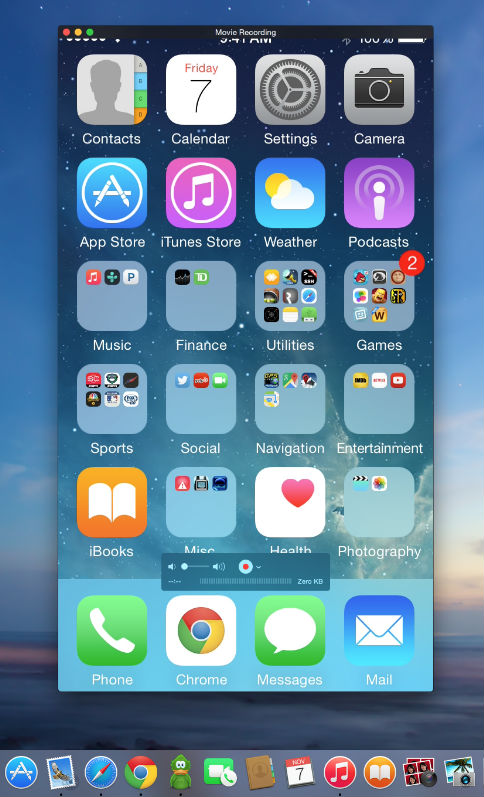
No comments: